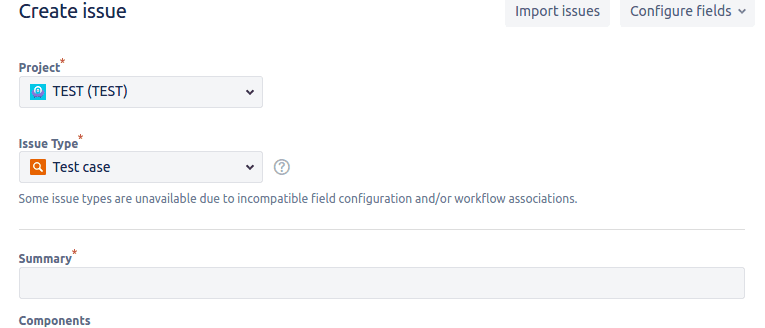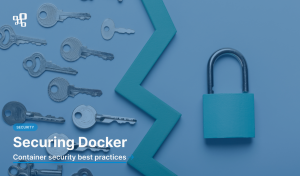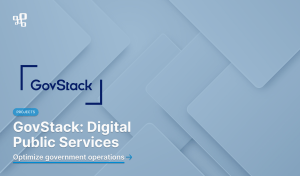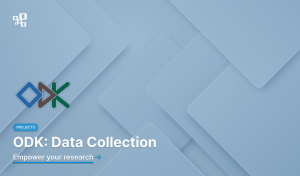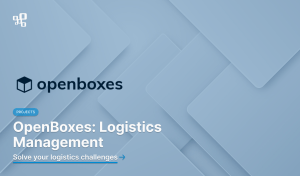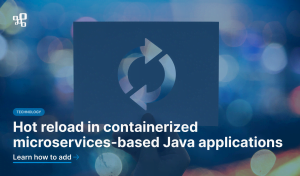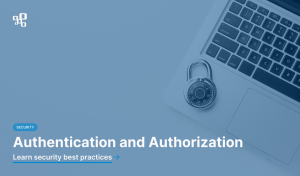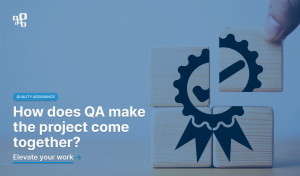A test case is a definition of all the necessary steps, inputs, conditions, and expected results that allow one to thoroughly test a given feature or case. A definitive advantage of having and maintaining test cases is the ability to standardize what is tested and how it is done. This standardization allows keeping a certain level of testing quality and coverage, as well as making sure that nothing is missed when executing the test again and again – for example during the regression testing. Being able to easily and seamlessly create and access test cases is therefore crucial in any test management app. This guide explains how users can create test cases in QAlity – Test Management for Jira – a free app available for Jira Cloud and Jira Server, as well as its more advanced version – QAlity Plus – Test Management for Jira.
A test case issue type
Test cases in QAlity are represented by Jira issues, with a special type – “QAlity Test”. You can easily recognize those issues by the following icon.
This new issue type is automatically added as soon as you install QAlity on your Jira instance. In order to use it in your project though, it needs to be enabled as a valid issue type first.
All Jira issues that have this issue type selected are enhanced by QAlity in order to be able to store test case data, such as test steps, test data, expected results, and more. One way to create a new test case is to simply create a new Jira issue, and select “QAlity Test” as the issue type.
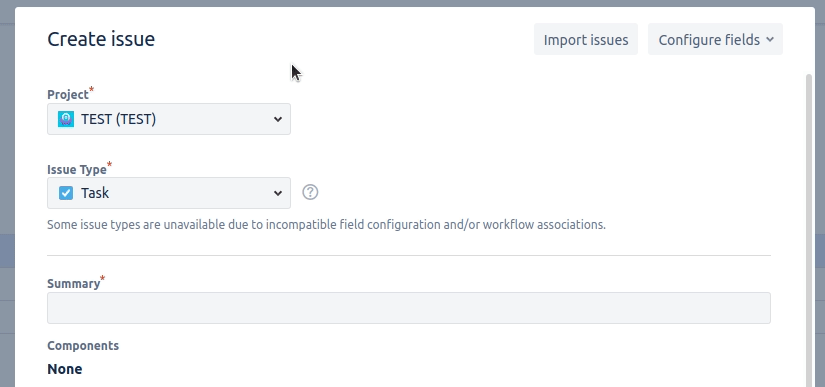
Voilà! The test case has been created. You can now proceed to add your test script. Depending on the level of details that you select, you will see all or some of the following columns to fill
- Test step – details an action to be taken as a part of the test script (e.g. Fill in the “password” field)
- Test data – provides the data that should be used in relation to the testing step (e.g. “p@ssw0rd!”)
- Test result – an expected result that the tester should verify in this step (e.g. The entered password is masked with asterisks – ********)
- Test attachments – allows attaching images or any other files that could be useful for the given test step (e.g. a data to be uploaded or the expected screen that the user should currently see)
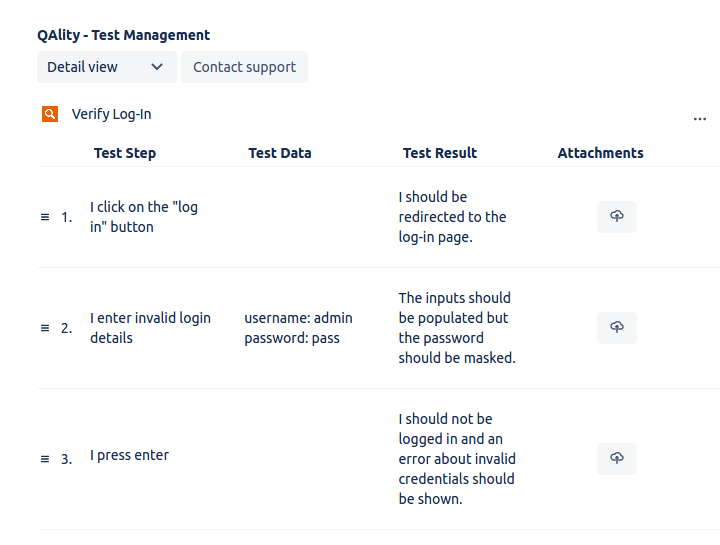
Test case display directly in Jira issues
In addition to the ability to create test cases via the new Jira issue dialog, the QAlity app also allows you to create a test case directly in each Jira issue. You can do so by clicking the “+ Test Case” button in the QAlity section of the Jira issue.

Clicking the button will both create a new Jira issue that represents the test case and link it to the current issue you are viewing so that the test steps of this test case are also displayed in this issue. Please note that if your project configuration requires that all new Jira issues have some fields set, you will be shown a create issue dialog to provide the values for those fields. Once that’s done, you will be shown the test case that has been created and can start adding the test steps.
If you have already created some test cases (using any of the options above), you can also link them to your other Jira issues. Linking a test case issue will cause the test steps of the selected test case to be displayed in your Jira issue. This way you can reuse a single test case across multiple issues. Each update will be reflected in all issues where the same test case is linked.
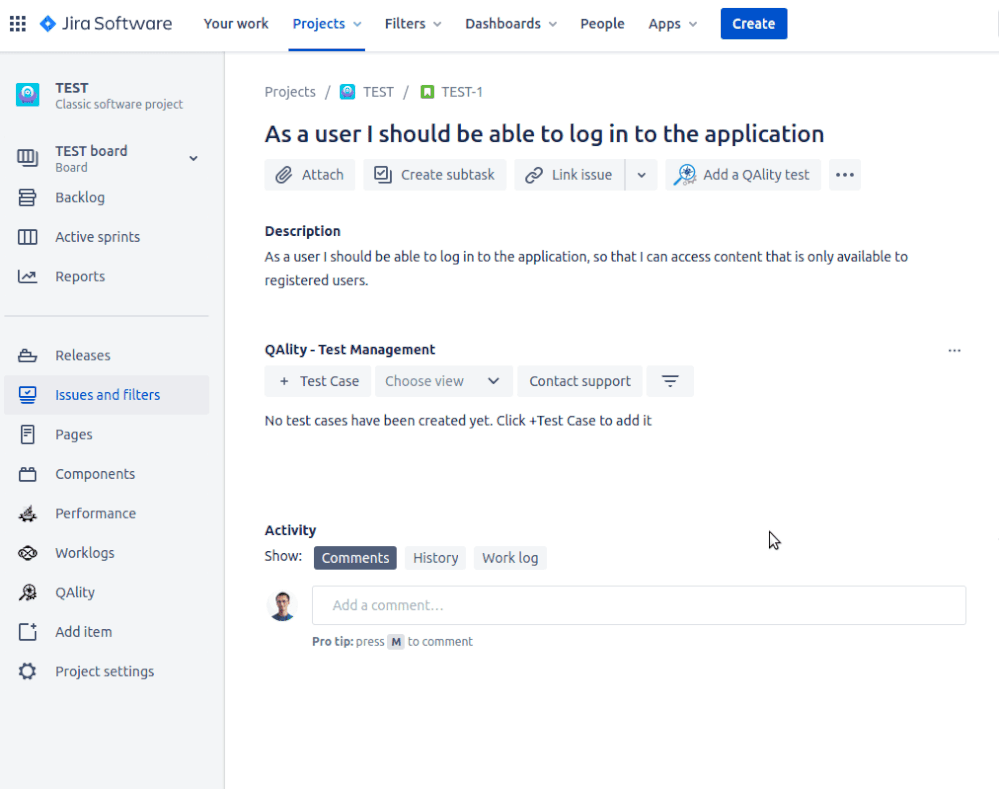
Test case steps management
Once the test case is created you can freely add, edit, and remove any test steps from it. QAlity comes with an easy to understand and fast user interface that allows capturing the test scripts data. You can add as many test steps as you wish, you can easily re-organize them by dragging and dropping each step, and you can also clone and delete each step.
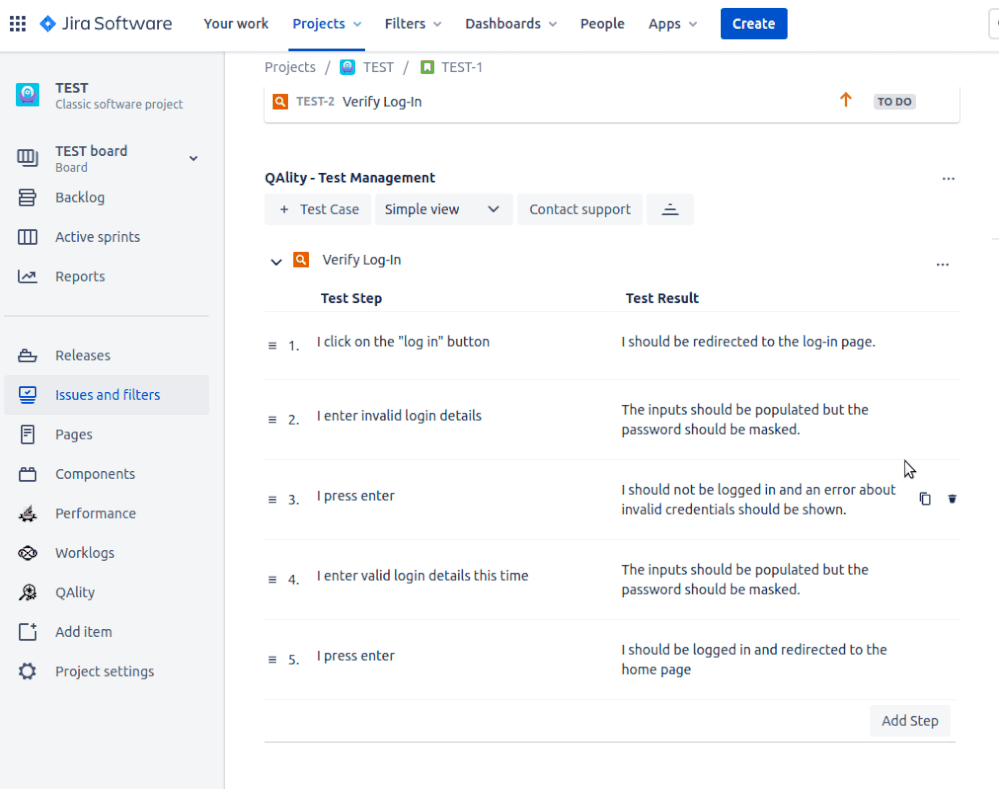
QAlity – Test Management for Jira is available for Jira Cloud and Jira Server on the Atlassian Marketplace free of charge. You can also activate free trial of QAlity Plus – Test Management for Jira. Our documentation can help you get started. In case of any troubles or questions, you can always contact our support team.