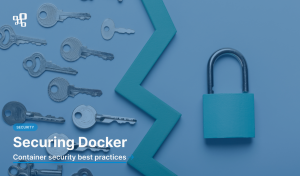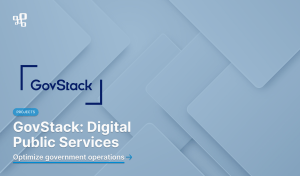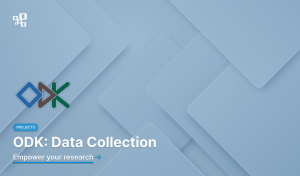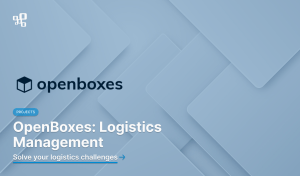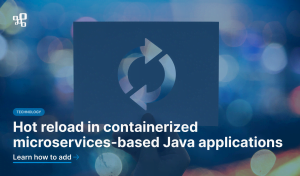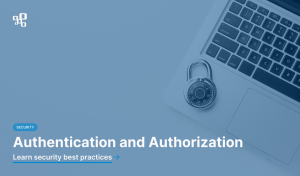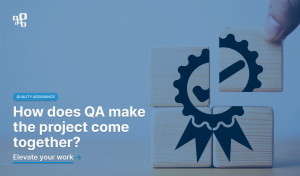Using the well-organized and properly maintained checklist in the Jira issue can help your team invaluably while struggling to manage and distribute tasks effectively.
As with everything in this prone-to-forgetting universe, some crucial tasks that must be completed before marking a given issue as “done” will be forgotten once in a while. As you probably know, even the most detailed and thought through plan means little if not executed due to the faulty of human memory.
With this guide, you will hopefully avoid such a dark fate. It explains how to use Jira issue transition validator, delivered with Multiple Checklists for Jira. Validator ensures that nobody will be able to move an issue to a selected status unless all the checklists’ items are complete.
1. Go to the workflow configuration for the selected project
Please note that only the Jira project administrators are able to change workflow configuration and therefore add issue transition validators. If you have the necessary rights, you can find the workflow configuration page in the project settings on the left-hand menu. Go there and click the pencil icon next to the workflow scheme assigned to your project and issue types you want to configure validators for.
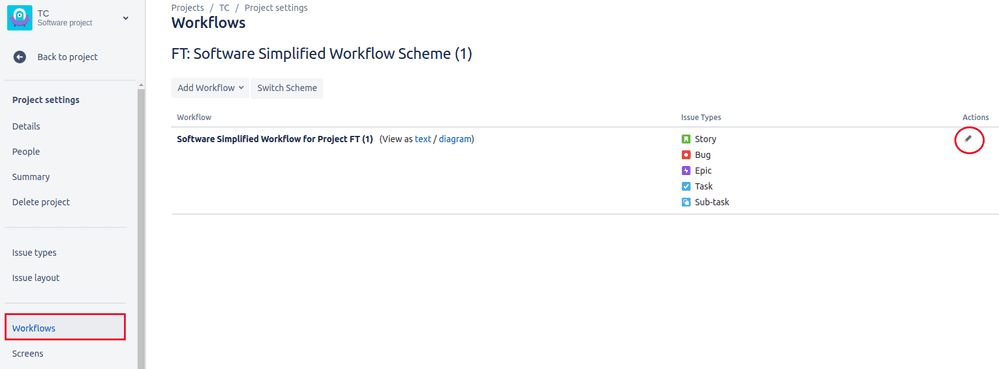
2. Select appropriate issue transition
Issue transitions are represented by arrows from one ticket status to another. For example, you can have a transition from the “To Do” status to “Done”, as well as a transition from the “In Progress” status to “Done”. Once you have clicked on the transition you want to add validation for, click on the “Validators”.
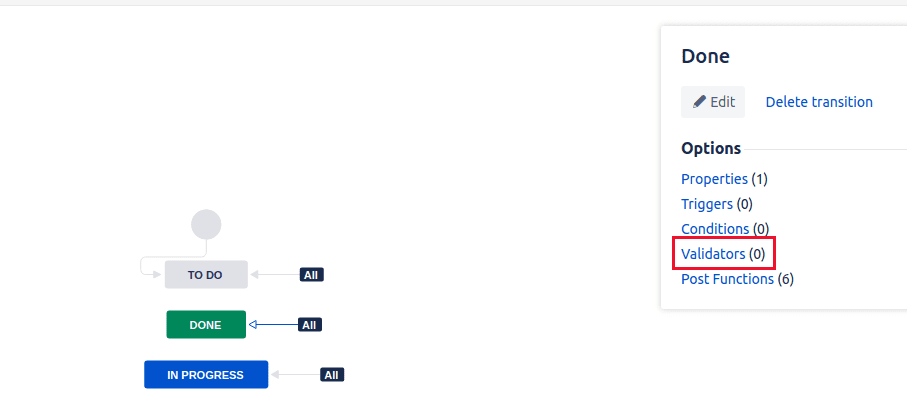
3. Select the checklists validator
From the list of all available validators, select the “All checklist items are checked”. That’s all you need to do! Simply click “Add” and your new validator will be added to the selected transition.
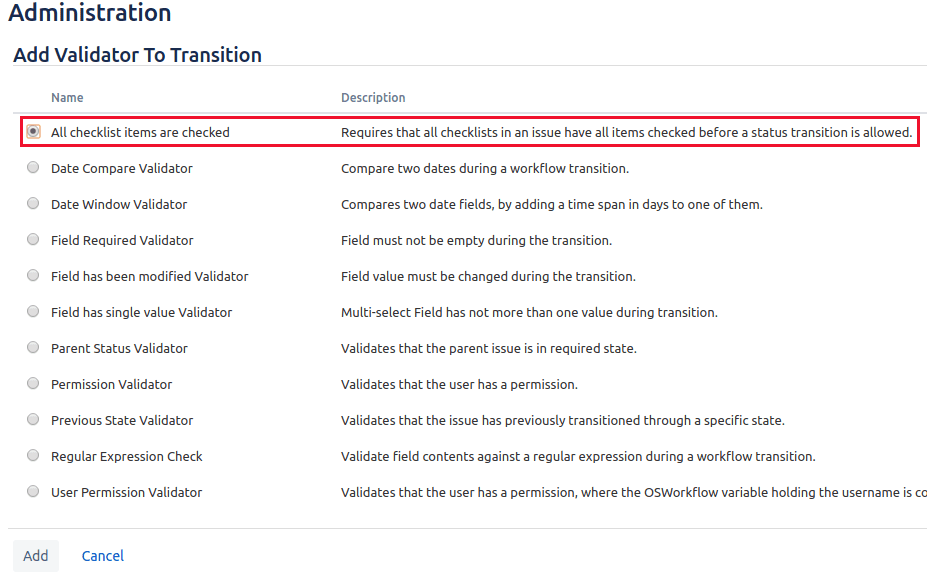
4. Repeat for the remaining transitions
Make sure to repeat the above steps for all of the transitions that are meant to be protected. If there are multiple transitions that lead to the “Done” status, and you want to make sure that no issue is moved to “Done” if checklist items are not completed, you should configure the validation for each of those transitions.
Tips:
How to configure custom checklists statuses in Jira
5. Save the workflow scheme
Once you have added the checklist validators to all of the transitions you wanted to, one step that remains is to publish the workflow scheme. To do so, click on the “Publish Draft” above the workflow diagram.
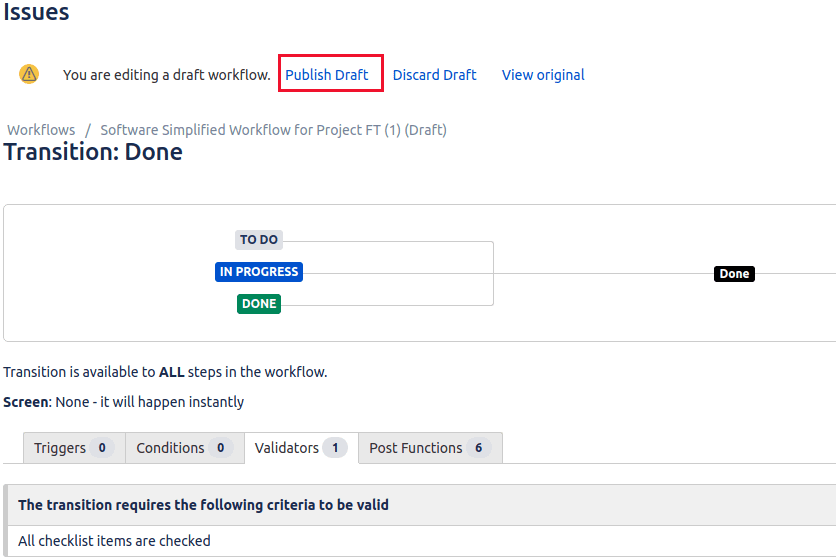
6. Test it out
Once the adjusted workflow is published, the transitions that had the validator added will not be possible until all checklist items are marked as completed. This won’t affect issues that don’t have any checklists added or that don’t use checklists. Try it out yourself! Add a checklist with some items, and try to move an issue through a transition that is protected with a validator! It should work very similar to the below.
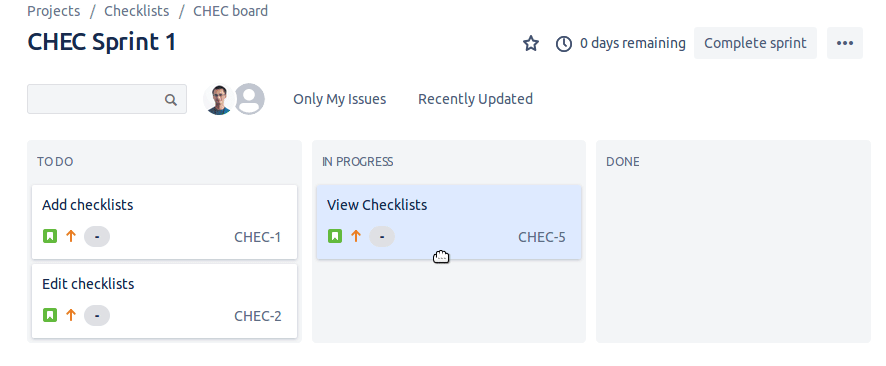
Visit our Multiple Checklists for Jira website.
Multiple Checklists for Jira are available on the Atlassian Marketplace for both Jira Cloud and Jira Server.
You can also consult our documentation in case of any problems.